Don't miss your window! VPO's powerful Search functionality is always at the top of your screen, ready to help you find what you need.
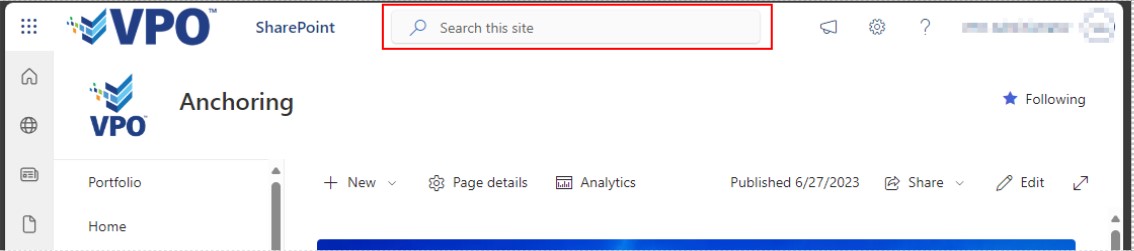
- Just click inside that window--and before you even type anything, VPO's Search functionality will suggest results based on your previous activity. It's a handy way of picking up where you left off!
- If you do type while your cursor is inside the window, then VPO's suggested results will automatically update for you.
- If you see what you need among the suggestions, you can select your item and open it right up.
- If the suggestions don't match what you need, just hit ENTER on your keyboard to open your full list of search results.
As you navigate to different VPO pages, you'll notice that the search window changes context accordingly. For example, if you're in a document library then the search window will display “Search this library” and the results will favor items in that library.



Here's an example of how VPO Support uses Search: To find an entry in a Project Directory without filtering on one of the columns, we simply navigate to the Project Directory and use the search window to find the user’s first name, last name, email address, company, or other identifier.


As always, we're happy to help with any questions you might have! Contact VPO Support